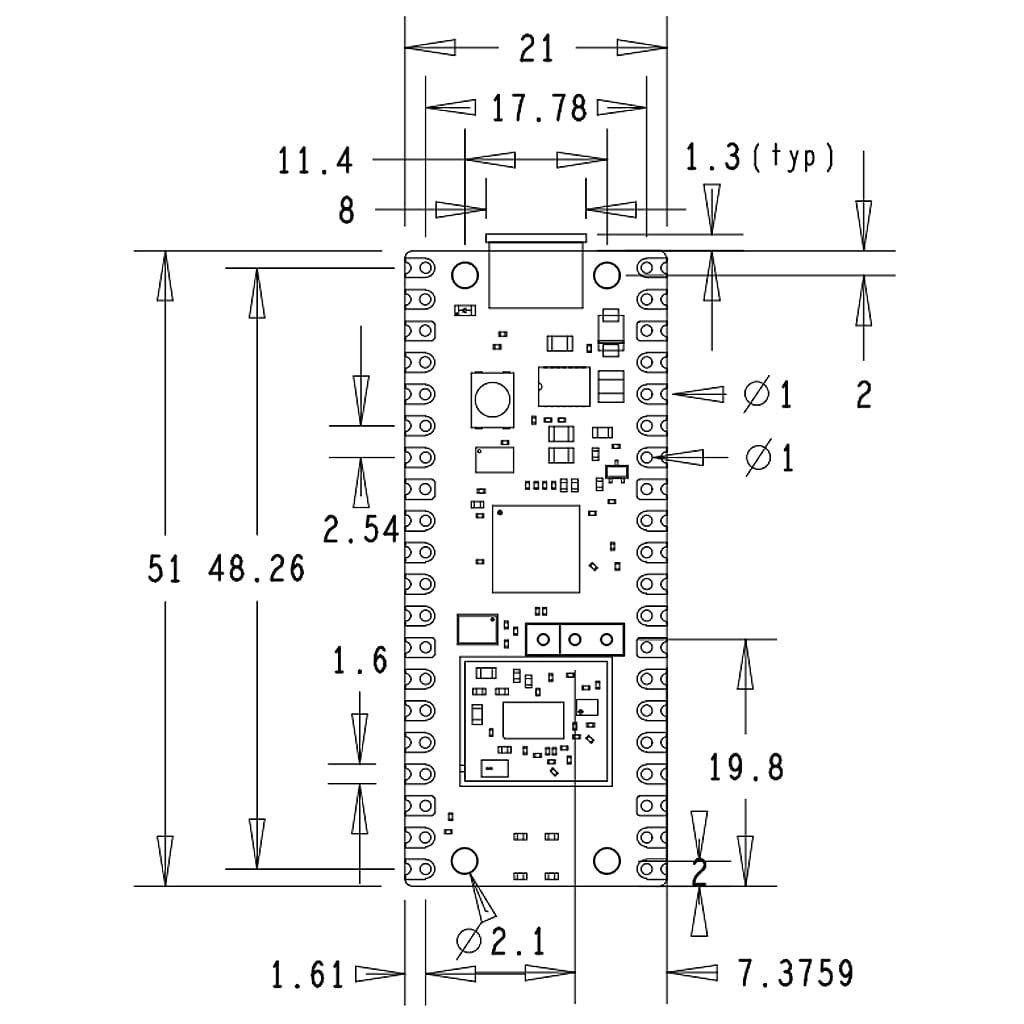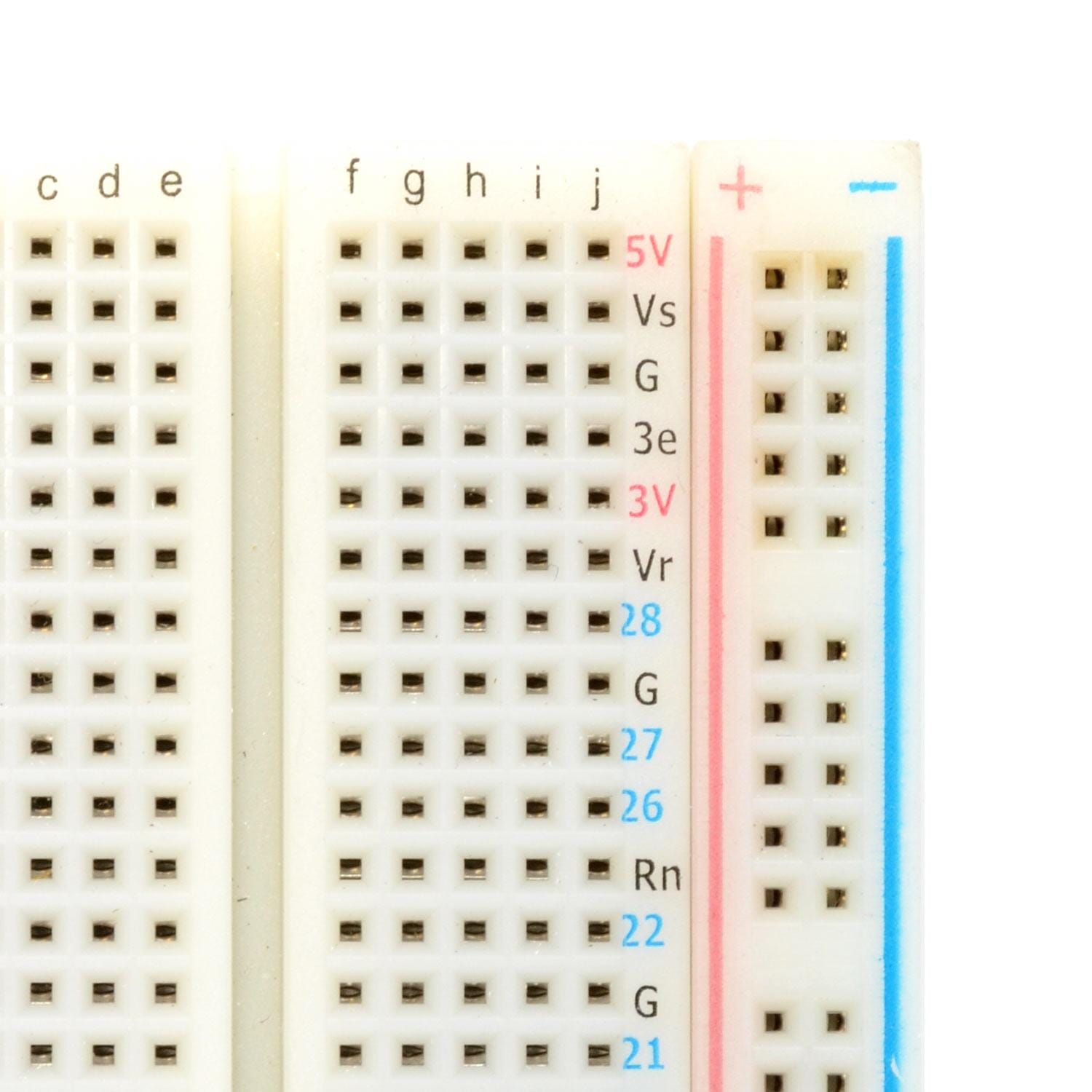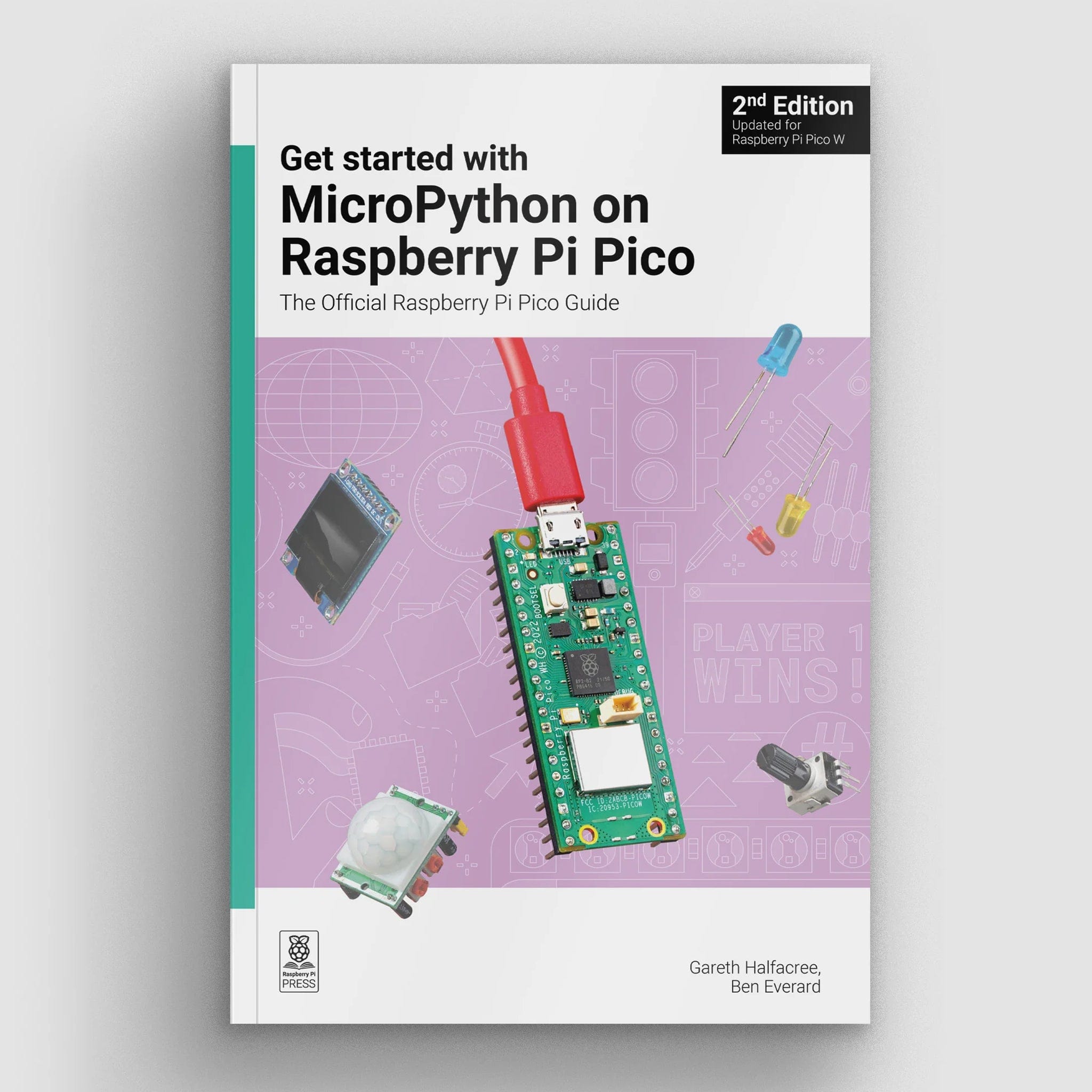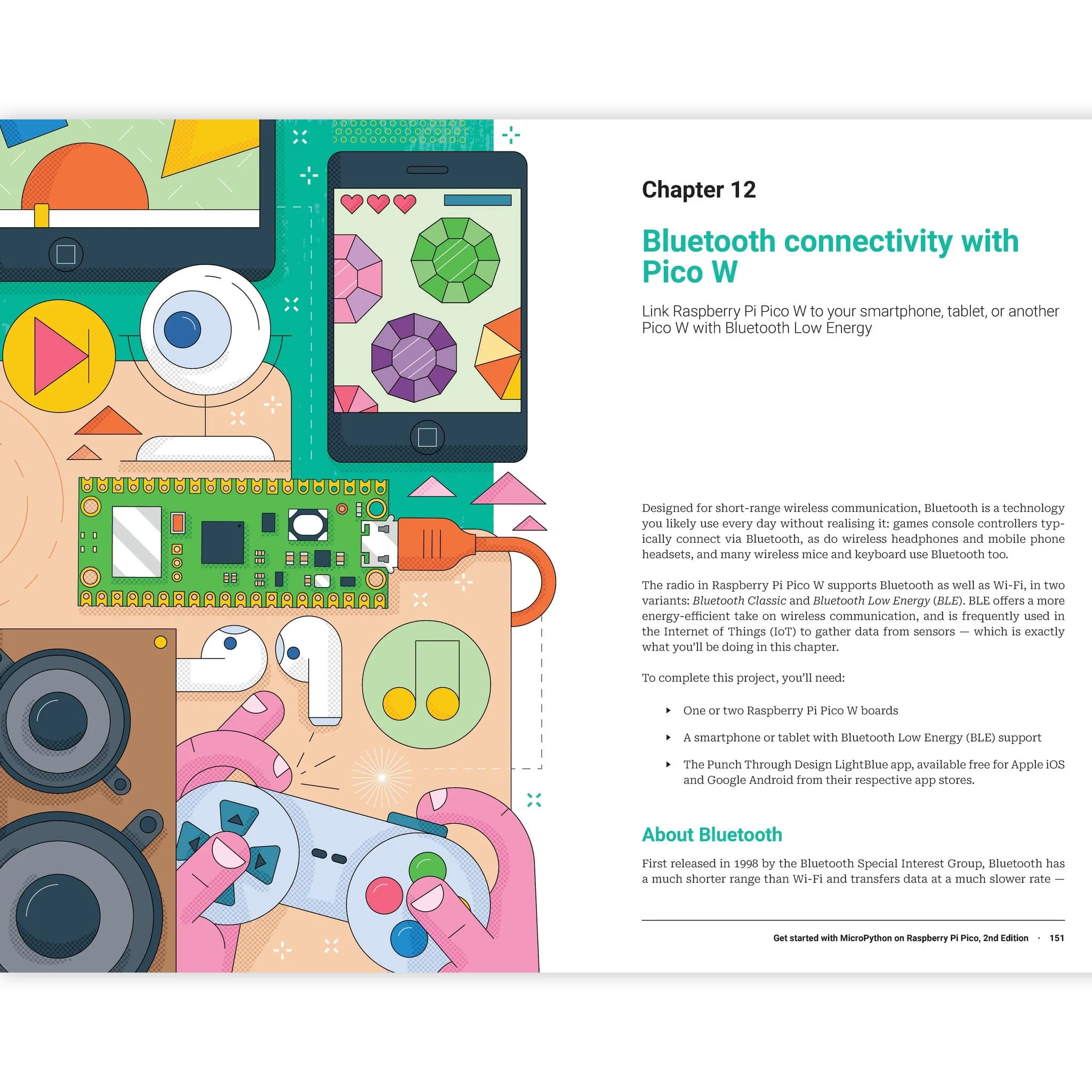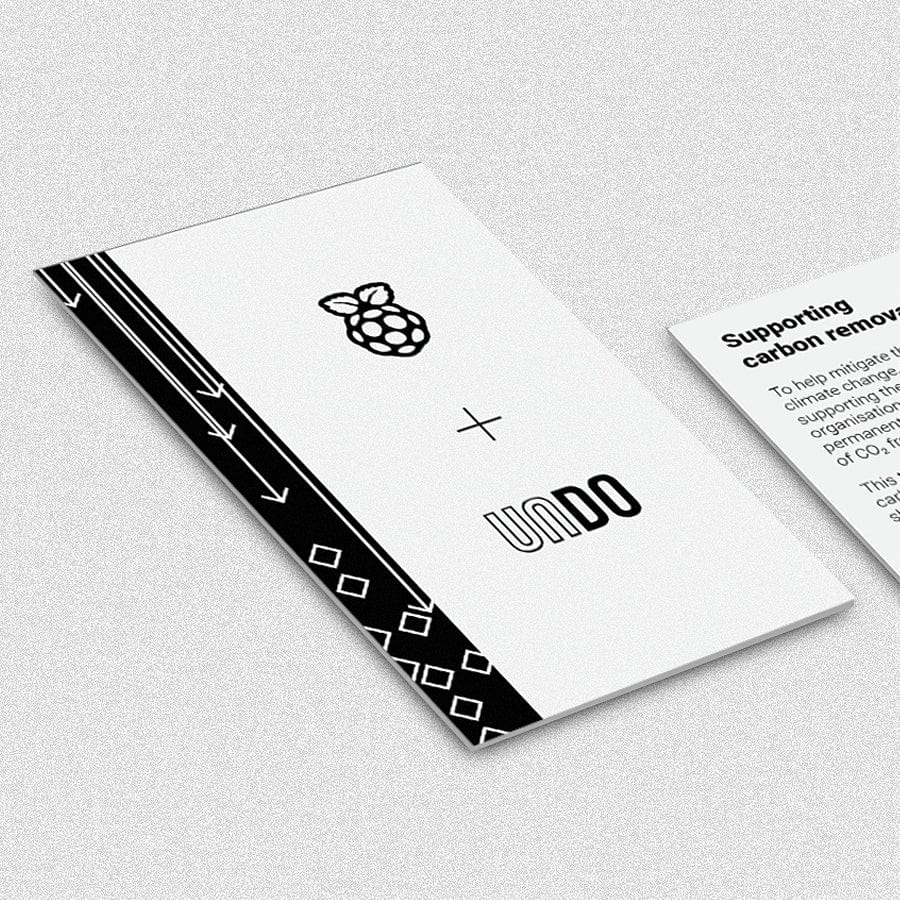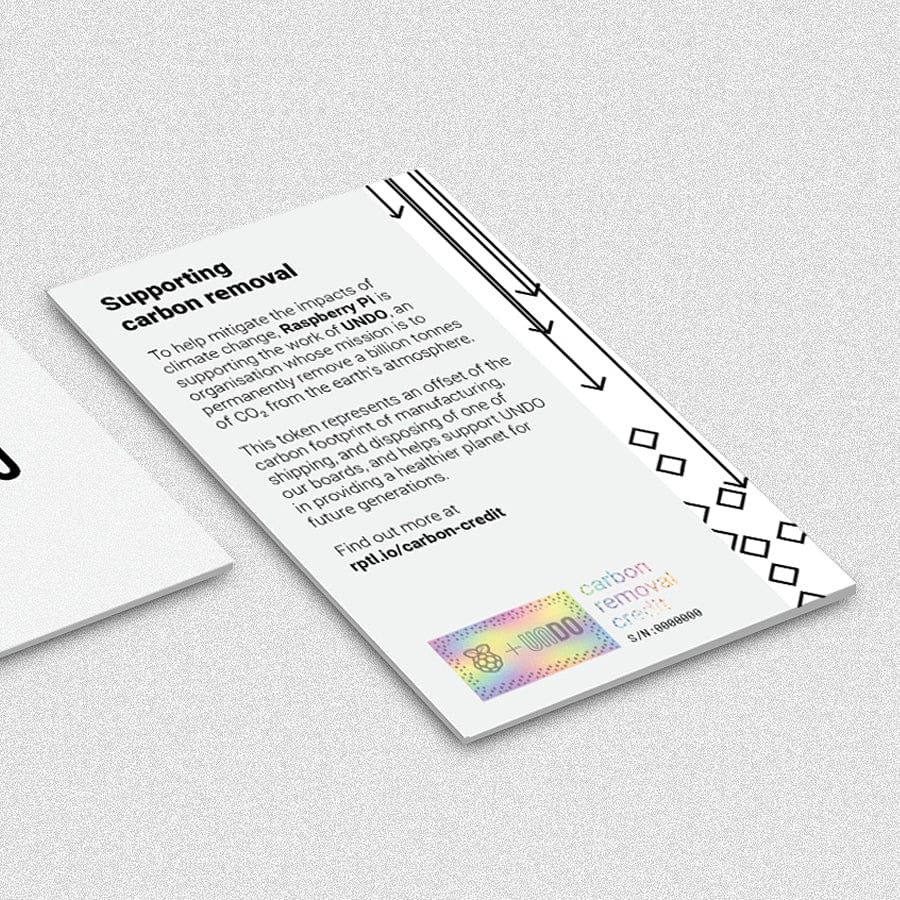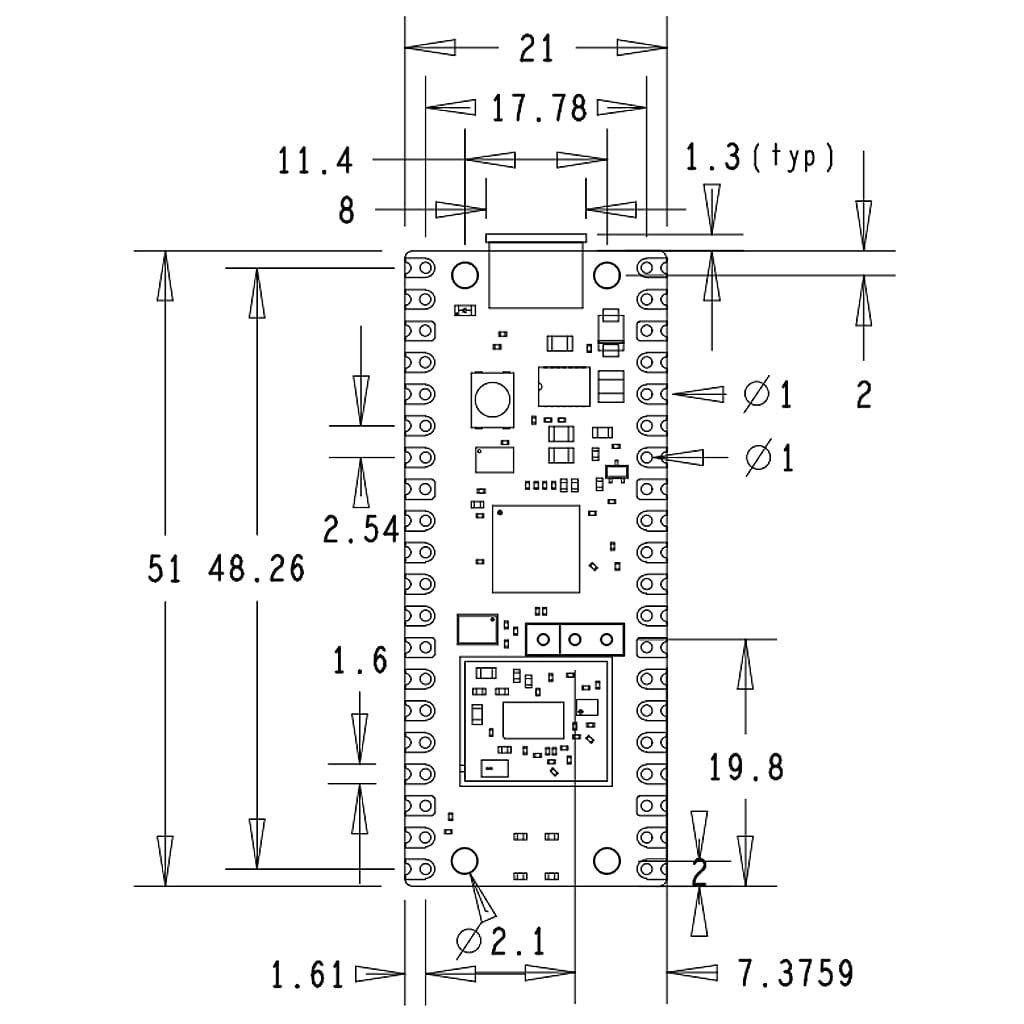
Login / Signup
Cart
Your cart is empty







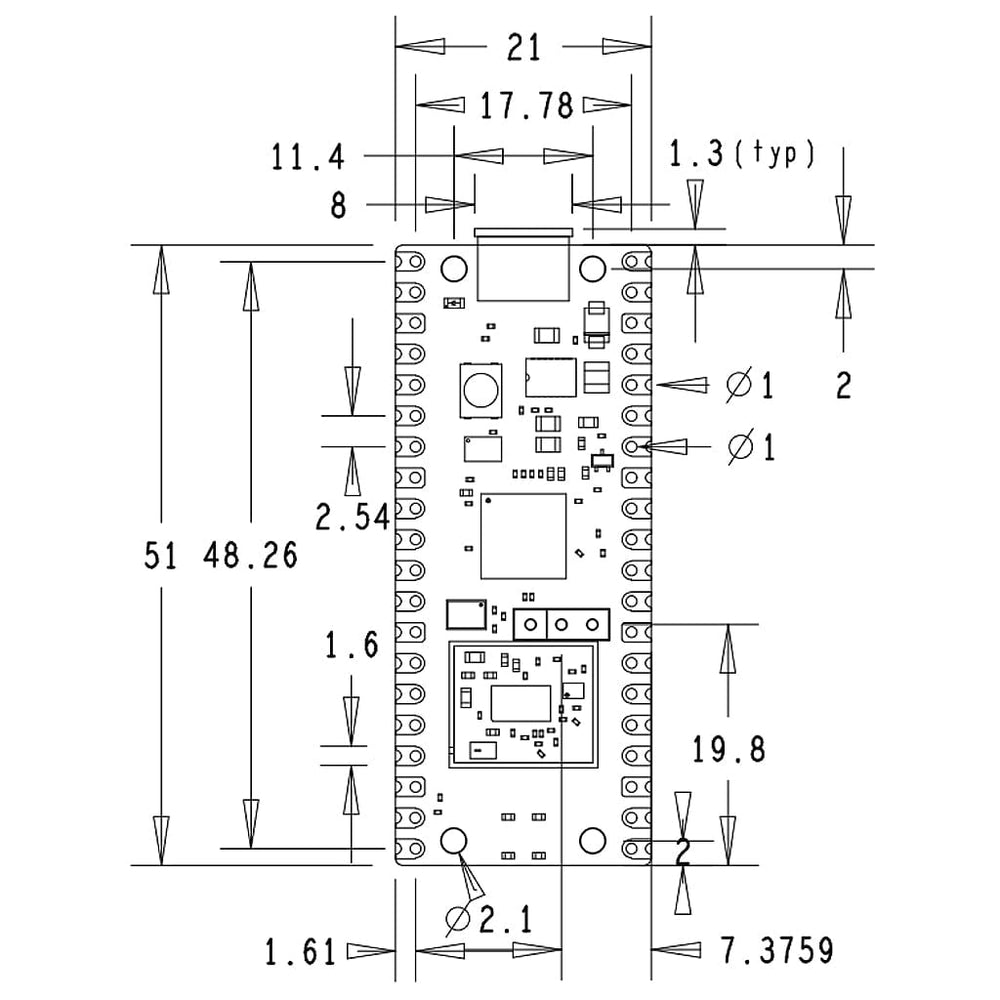
Following the hugely popular Raspberry Pi Pico, the new Raspberry Pi Pico W is a wireless-enabled version of the RP2040-based board, adding 2.4GHz 802.11n WiFi connectivity!
The addition of wireless connectivity opens up the Pico W to a vast new range of projects such as remote sensor readings, remote control, home automation, mini web servers, wireless GPIO pin control and much, much more!
At the heart of the Pico W is the RP2040 – the same chip used in the original Raspberry Pi Pico, featuring two ARM Cortex-M0+ cores clocked at 133MHz; 256KB RAM; 30 GPIO pins; and a broad range of interfacing options. This is paired with 2MB of onboard QSPI Flash memory for code and data storage.
WiFi is enabled via the use of an Infineon CYW43439 wireless chip. The CYW43439 supports IEEE 802.11 b/g/n wireless LAN, and Bluetooth 5.2.
A Raspberry Pi Pico WH version, with a 40-way header pre-soldered, is also available which has a slightly different board layout (select the WH option above to see the board).
With the same footprint and same RP2040 chip, this WiFi Pico can be used as a drop-in replacement for your existing Raspberry Pi Pico projects, upgrading them with WiFi. Just grab a Micro-USB cable (or our handy Pico Essential Kit with a USB cable, headers and more!), install the latest MicroPython Pico W specific U2F file and start programming!
The Pico W can be quickly and easily programmed using MicroPython and C/C++* using popular editors such as Thonny. Learning how to use the Pico and MicroPython is also very easy thanks to the dedicated Getting Started projects and guide. There's also a guide for connecting to the internet with the Raspberry Pi Pico W.
*Initially, Wi-Fi connectivity will be supported by MicroPython only.
The main chip on board is the RP2040 made by Raspberry Pi (their first in-house microcontroller chip!) and is a dual-core ARM Cortex M0+ processor, with a flexible clock running up to 133MHz. WiFi is enabled via the use of an Infineon CYW43439.
We have a great range of Raspberry Pi Pico accessories and add-ons available in our Pico section! You can also read about our favourite Pico add-ons and accessories here!
A few RP2040 GPIO pins are used for internal board functions:
Apart from GPIO and ground pins, there are seven other pins on the main 40-pin interface:
What differences are there between the original Raspberry Pi Pico and the new Pico W?
The main changes are:
What else do I need to use a Raspberry Pi Pico?
What can I use the new Wi-Fi connectivity for?
Any project that uses input to a GPIO pin to trigger an action in your code can be performed remotely via a WiFi connection, opening up the Pico to thousands upon thousands of new project possibilities!
This can be via a small web server running on the Pico W itself, which is covered in the Connecting to the internet with Raspberry Pi Pico W PDF. There will be many more projects and uses as the Pico W makes its way out to the creative community, and no doubt many IoT services will adopt the Pico W too. The Raspberry Pi forum Pico section is a great place to watch for new projects and ideas!
What WiFi frequency does the Raspberry Pi Pico W support?
The Pico W runs on 2.4GHz networks.
The Pico W doesn’t work (or works slowly) on my WiFi network, why?
Whilst we’re still learning about the new Pico W, many similar boards sometimes struggle with mesh networks or advanced networks that automatically switch between the 5GHz and 2.4GHz frequencies. Try restricting your network to 2.4GHz only (see your router datasheet/manual for instructions). Your 2.4GHz network may also be on a 'busy' local band with many other routers in your area, try analysing your local band traffic and switching bands (and/or set a static band and turn off auto band switching).
How does the onboard LED work on the Raspberry Pi Pico W?
Unlike the original Pico W, the onboard LED on Pico W is not connected to GP25 on the RP2040, but instead to a GPIO pin on the wireless chip. MicroPython has been modified accordingly and official Raspberry Pi documentation will detail how to use the onboard LED on the Pico W.
Do I need a different MicroPython UF2 for the Pico W?
Yes! You’ll now find two versions of the UF2 file on Raspberry Pi’s website, one for the original Pico/Pico H, and another for the Pico W/WH
Does the Raspberry Pi Pico W use more power than the original?
We expect so, but no official information has been released on this yet. Watch this space!
I need help using the Pico W, where can I go?
If you need help with your Pico W project or using the new WiFi functionality, the datasheet and other official Raspberry Pi documentation are a great place to start. If you can’t find what you need in the official documentation, search for your question on the Raspberry Pi forum or create a new post if you can’t find what you need.