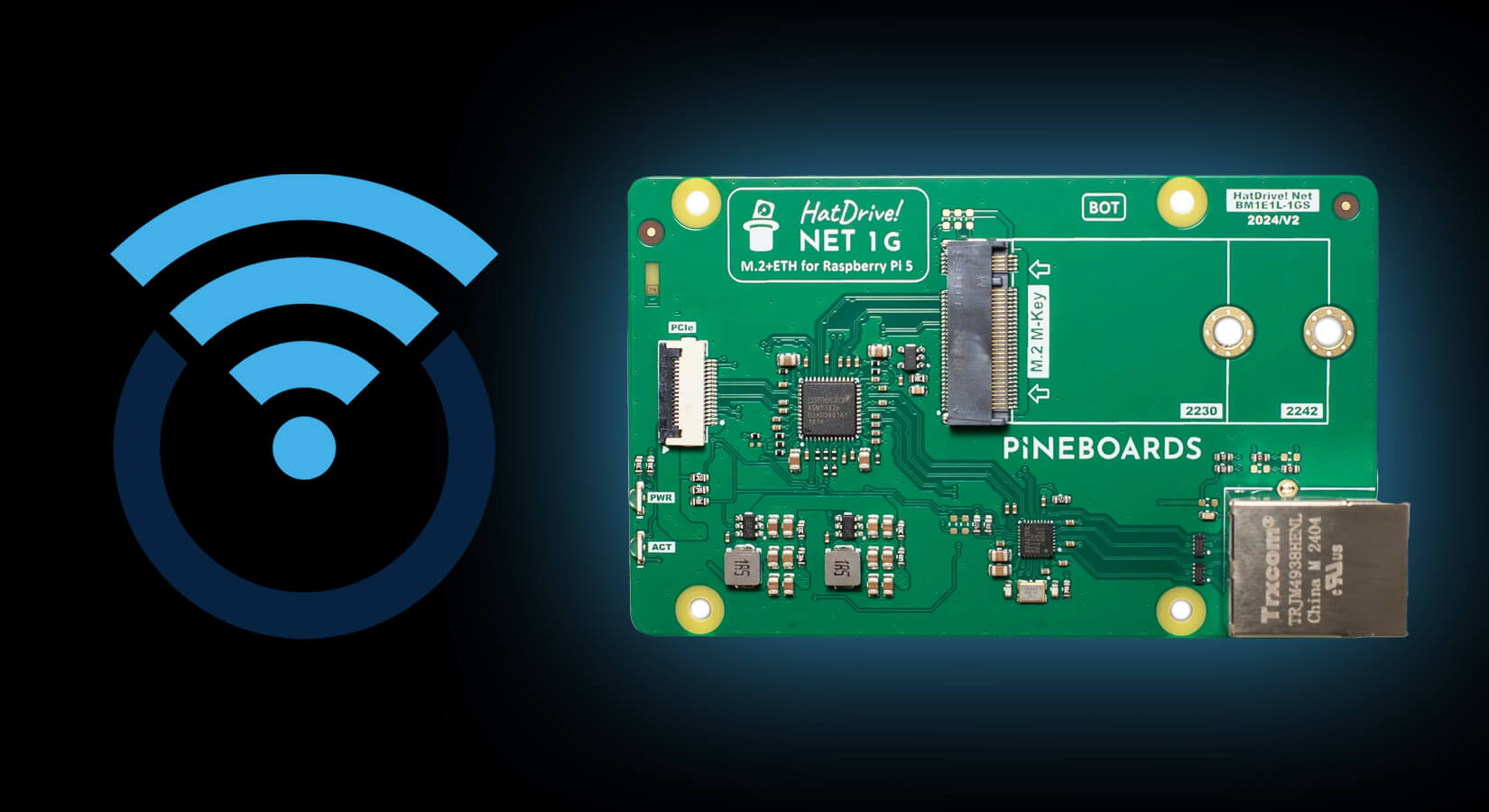Pineboards HatDrive! AI Documentation
This blog post is a backup from the now-unavailable Pineboards HatDrive! AI documentation page. We have created this post to ensure this information remains available for our customers following the unfortunate closure of Pineboards.
The Pineboards HatDrive! AI is an M.2 NVMe (2230 and 2242) + M.2 E-Key add-on board for Raspberry Pi 5, which accepts the Coral Edge TPU. Supports Gen 2 PCIe speeds.
Compatible with Raspberry Pi 5.
Packaging contents
- HatDrive! Ai board
- 40mm PCIe FPC cable with controlled impedance
- 4 standoffs
- 3 M.2 drive standoffs (one spare) combined with a nut and a bolt
- 9 M2.5 screws
Assembly instructions

- Begin with inserting the FPC ribbon cable into your board. Use the alignment triangle to determine the proper direction, check the picture above for reference.
- Insert the NVMe drive and your Edge TPU using the provided standoff.
- Attach 4 metal standoffs to the board using M2.5 screws.
- Insert the PCIe cable into your Pi 5.
- Install the board underneath your Pi 5. Please note that the NVMe should not be facing the Pi 5 board. If you install the board incorrectly it will not turn on.
- Power on the board, the PWR LED should be now on. If this is not the case please update the firmware on your Pi 5 or enable PCIe (check tutorials below).
Drivers
No drives are required for NVMe SSDs on the Raspberry Pi 5. We recommend regularly updating the firmware to benefit from constantly improving drive compatibility.
Google Coral Edge TPU needs the Gasket kernel driver. Please check our installation tutorial listed below.
Compatibility
HatDrive! Ai is compatible with Raspberry Pi 5 and other Single Board Computers with the 16-pin PCIe connector (for instance the Radxa 5C/5C Lite).
Important Notice: Please be aware that booting from NVMe storage through a PCIe switch is currently not supported. Users planning to utilize NVMe storage should consider this limitation when designing their projects.
Tutorials
Get started with your board quickly with our tutorials.
- How to update the Firmware on your Raspberry Pi 5
- How to configure the Google Coral Edge TPU on the Raspberry Pi 5
- How to update your Raspberry Pi Kernel and install Kernel Headers
- Installing PyCoral for Google Coral on Raspberry Pi 5
- Installing Frigate on Raspberry Pi 5 with a Google Coral TPU
Tutorials
Get started with your board quickly with our tutorials.