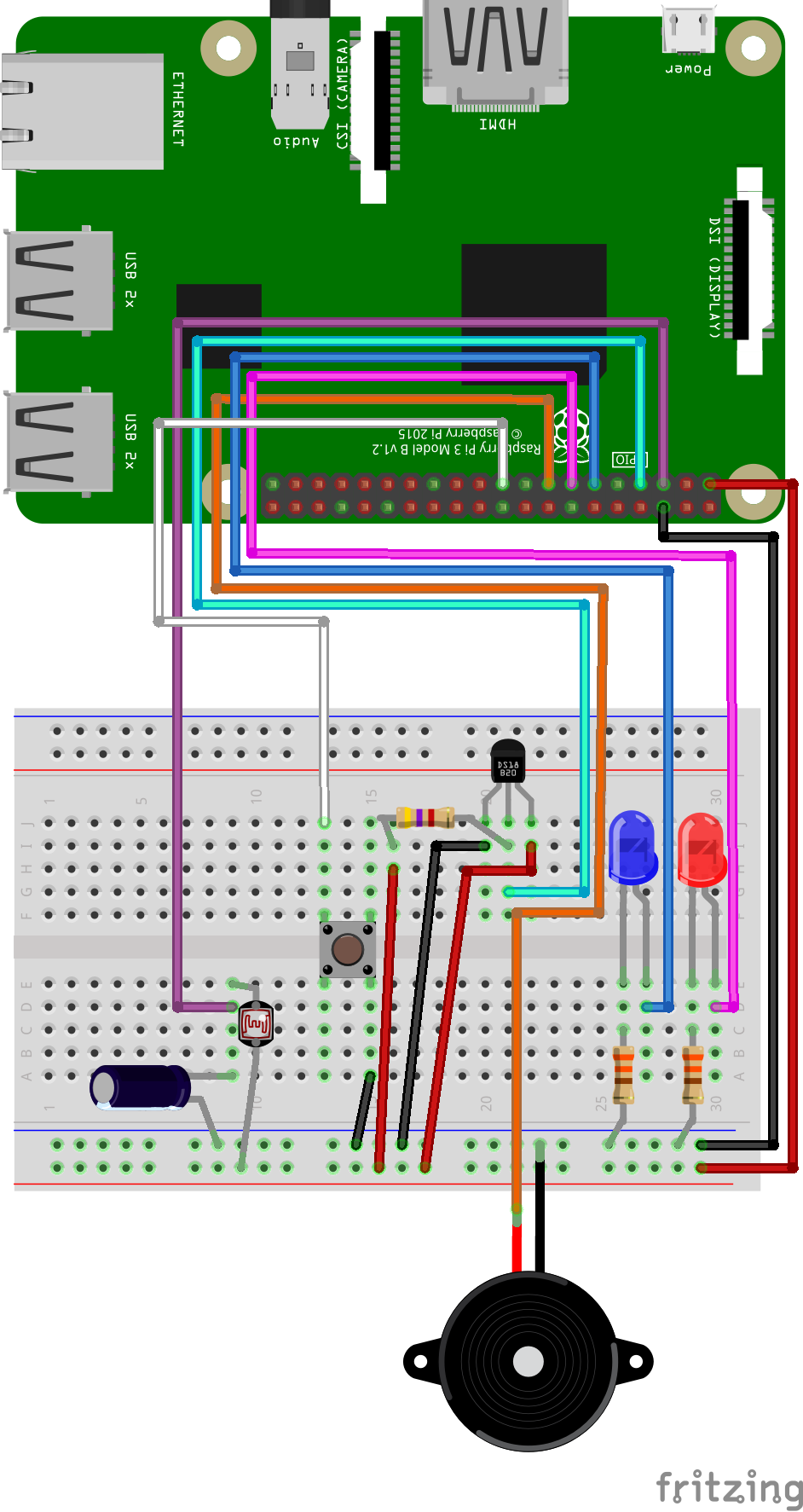
GPIO and Python (8/9) - LDR
In this project you will learn how to wire and program a light sensor and see how bright it is in your room.
Things you will need:
Raspberry Pi + SD Card
Keyboard + Mouse
Monitor + HDMI Cable
Power Supply
Breadboard
1x Red LED
1x Blue LED
2x 330? Resistor
5x M/M Jumper Wire
8x M/F Jumper Wire
1x Button
1x Buzzer
1x DS18B20 Temperature Sensor
1x 4k7? Resistor
1x 1uF Capacitor
1x Light Dependent Resistor (LDR)
Prerequisites:
Latest version of Rasbian installed on your SD Card
Raspberry Pi setup with a keyboard, mouse and monitor

1. Change the current directory to our gpio_python_code directory:
cd gpio_python_code

2. Start by creating a file for our ldr script
touch 8_ldr.py

3. We will also need another file for logging data to, lets create a file called foo.txt (you can all this what you like)
touch foo.txt

4. Edit the 8_ldr.py script using nano 8_ldr.py add the following code:
#!/usr/bin/python
import os
import datetime
from time import sleep
import RPi.GPIO as GPIO
GPIO.setmode(GPIO.BCM)
def RCtime (RCpin):
reading = 0
GPIO.setup(RCpin, GPIO.OUT)
GPIO.output(RCpin, GPIO.LOW)
sleep(.1)
GPIO.setup(RCpin, GPIO.IN)
# This takes about 1 millisecond per loop cycle
while (GPIO.input(RCpin) == GPIO.LOW):
reading += 1
return reading
while True:
GetDateTime = datetime.datetime.now().strftime("%Y-%m-%d %H:%M:%S")
LDRReading = RCtime(3)
print RCtime(3)
# Open a file
fo = open("/home/pi/gpio_python_code/foo.txt", "wb")
fo.write (GetDateTime)
LDRReading = str(LDRReading)
fo.write ("
")
fo.write (LDRReading)
# Close opend file
fo.close()
sleep(1)

4. Execute your 8_ldr.py script
sudo python 8_ldr.py

5. We can also check our foo.txt and see the logged data
more foo.txt






