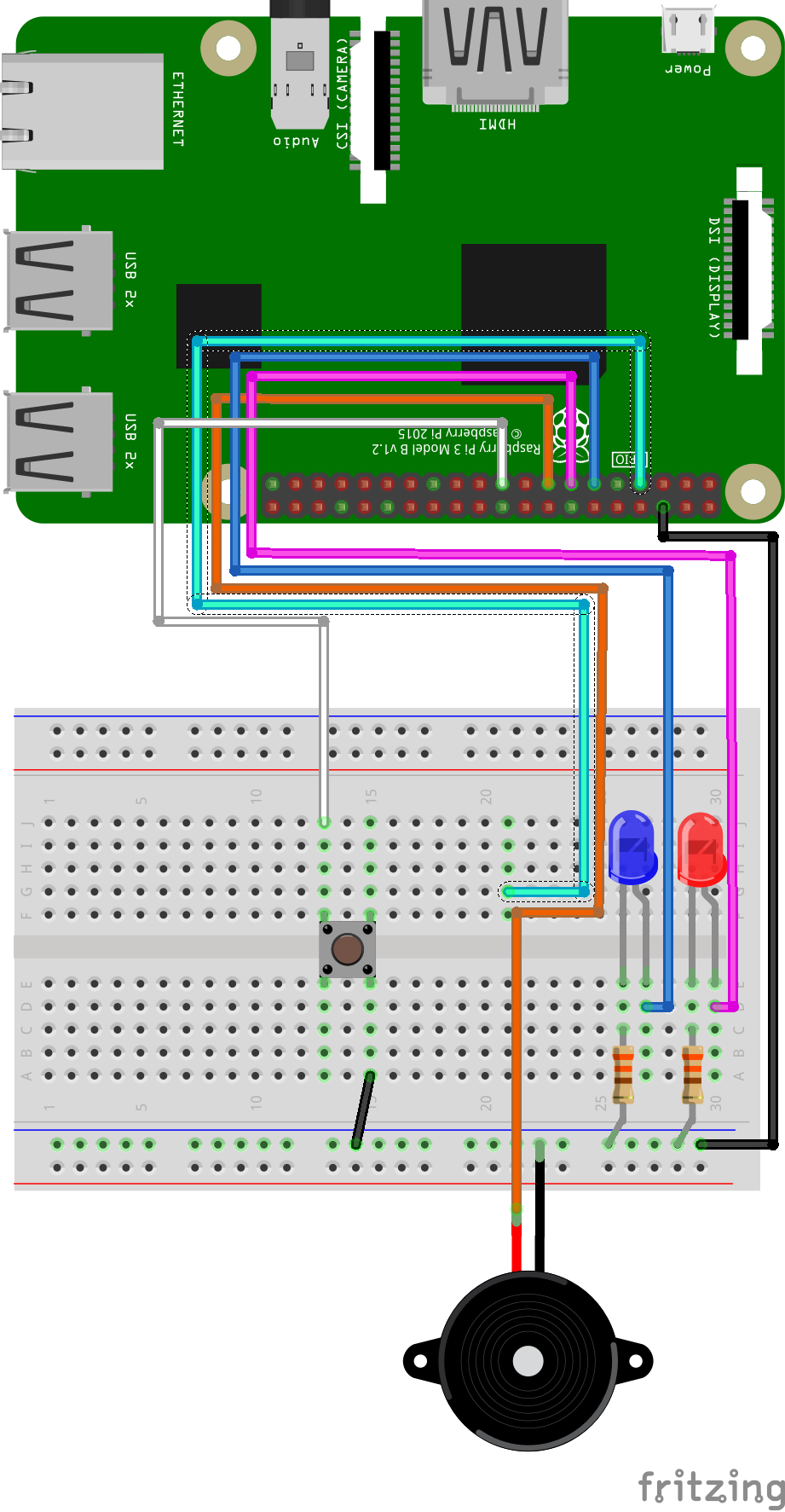
GPIO and Python (6/9) - Buzzer
In this project you will learn how to wire and program a buzzer. Let’s all make lots of annoying noises. This will be an SOS program
Things you will need:
Raspberry Pi + SD Card
Keyboard + Mouse
Monitor + HDMI Cable
Power Supply
Breadboard
1x Red LED
1x Blue LED
2x 330? Resistor
2x M/M Jumper Wire
5x M/F Jumper Wire
1x Button
1x Buzzer
Prerequisites:
Latest version of Rasbian installed on your SD Card
Raspberry Pi setup with a keyboard, mouse and monitor

1. Change the current directory to our gpio_python_code directory:
cd gpio_python_code

2. Start by creating a file for our buzzer script
touch 6_morsecode.py

3. Edit the 6_morsecode.py script using nano 6_morsecode.py add the following code:
#!/usr/bin/python
import os
from time import sleep
import RPi.GPIO as GPIO
GPIO.setmode(GPIO.BCM)
GPIO.setup(22,GPIO.OUT)
loop_count = 0
# define a function called morsecode
def morsecode ():
#Dot Dot Dot
GPIO.output(22,GPIO.HIGH)
sleep(.1)
GPIO.output(22,GPIO.LOW)
sleep(.1)
GPIO.output(22,GPIO.HIGH)
sleep(.1)
GPIO.output(22,GPIO.LOW)
sleep(.1)
GPIO.output(22,GPIO.HIGH)
sleep(.1)
#Dash Dash Dash
GPIO.output(22,GPIO.LOW)
sleep(.2)
GPIO.output(22,GPIO.HIGH)
sleep(.2)
GPIO.output(22,GPIO.LOW)
sleep(.2)
GPIO.output(22,GPIO.HIGH)
sleep(.2)
GPIO.output(22,GPIO.LOW)
sleep(.2)
GPIO.output(22,GPIO.HIGH)
sleep(.2)
GPIO.output(22,GPIO.LOW)
sleep(.2)
#Dot Dot Dot
GPIO.output(22,GPIO.HIGH)
sleep(.1)
GPIO.output(22,GPIO.LOW)
sleep(.1)
GPIO.output(22,GPIO.HIGH)
sleep(.1)
GPIO.output(22,GPIO.LOW)
sleep(.1)
GPIO.output(22,GPIO.HIGH)
sleep(.1)
GPIO.output(22,GPIO.LOW)
sleep(.7)
os.system('clear')
print "Morse Code"
loop_count = input("How many times would you like SOS to loop?: ")
while loop_count > 0:
loop_count = loop_count - 1
morsecode ()

4. Execute your 6_morsecode.py script
sudo python 6_morsecode.py







