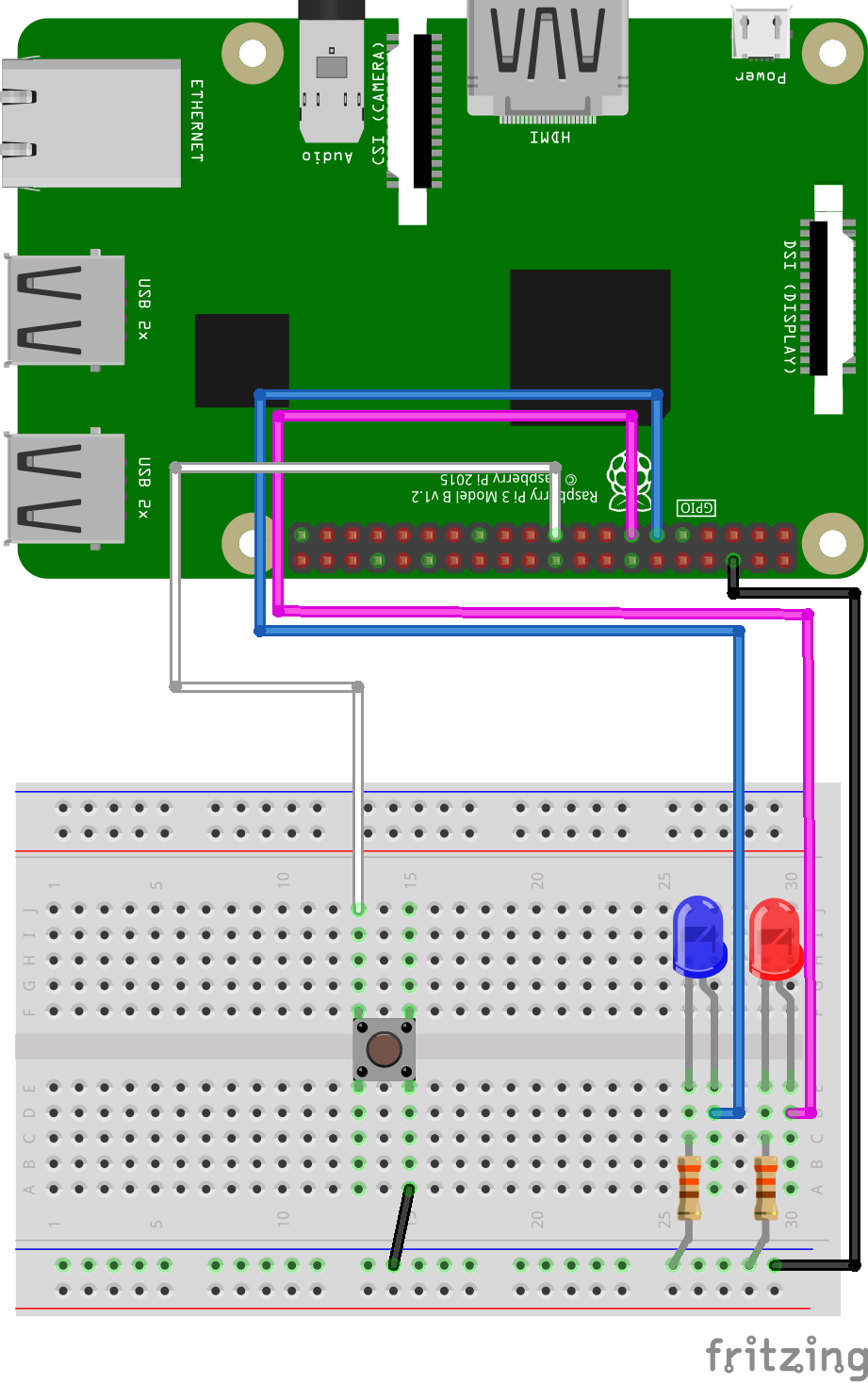
GPIO and Python (5/9) - User Input
In this project you will controller either the red or blue led depending on what your chose.
Things you will need:
Raspberry Pi + SD Card
Keyboard + Mouse
Monitor + HDMI Cable
Power Supply
Breadboard
1x Red LED
1x Blue LED
2x 330? Resistor
1x M/M Jumper Wire
4x M/F Jumper Wire
1x Button
Prerequisites:
Latest version of Rasbian installed on your SD Card
Raspberry Pi setup with a keyboard, mouse and monitor

1. Change the current directory to our gpio_python_code directory:
cd gpio_python_code

2. Start by creating a file for our user input script
touch 5_user_input_blink.py

3. Edit the 5_user_input_blink.py script using nano 5_user_input_blink.py add the following code:
#!/usr/bin/python
import os
from time import sleep
import RPi.GPIO as GPIO
GPIO.setmode(GPIO.BCM)
GPIO.setup(17,GPIO.OUT)
GPIO.setup(27,GPIO.OUT)
#Setup variables for user input
led_choice = 0
count = 0
os.system('clear')
print "Which LED would you like to blink"
print "1: Red?"
print "2: Blue?"
led_choice = input("Choose your option: ") # ask for an input
if led_choice == 1:
os.system('clear')
print "You picked the Red LED"
count = input("How many times would you like it to blink?: ")
while count > 0: # while the value of count is greater than 0
GPIO.output(27,GPIO.HIGH)
sleep(1)
GPIO.output(27,GPIO.LOW)
sleep(1)
count = count - 1 # reduce the value of count by 1
if led_choice == 2:
os.system('clear')
print "You picked the Red LED"
count = input("How many times would you like it to blink?: ")
while count > 0: # while the value of count is greater than 0
GPIO.output(17,GPIO.HIGH)
sleep(1)
GPIO.output(17,GPIO.LOW)
sleep(1)
count = count - 1 # reduce the value of count by 1

4. Execute your 5_user_input_blink.py script
sudo python 5_user_input_blink.py

You’ll be asked to enter the number “1” or “2” depending on which led you would like to make blink.

You will then be asked to enter a number, the amount of times you want the led to blink.

Your chosen LED should now be blinking!





