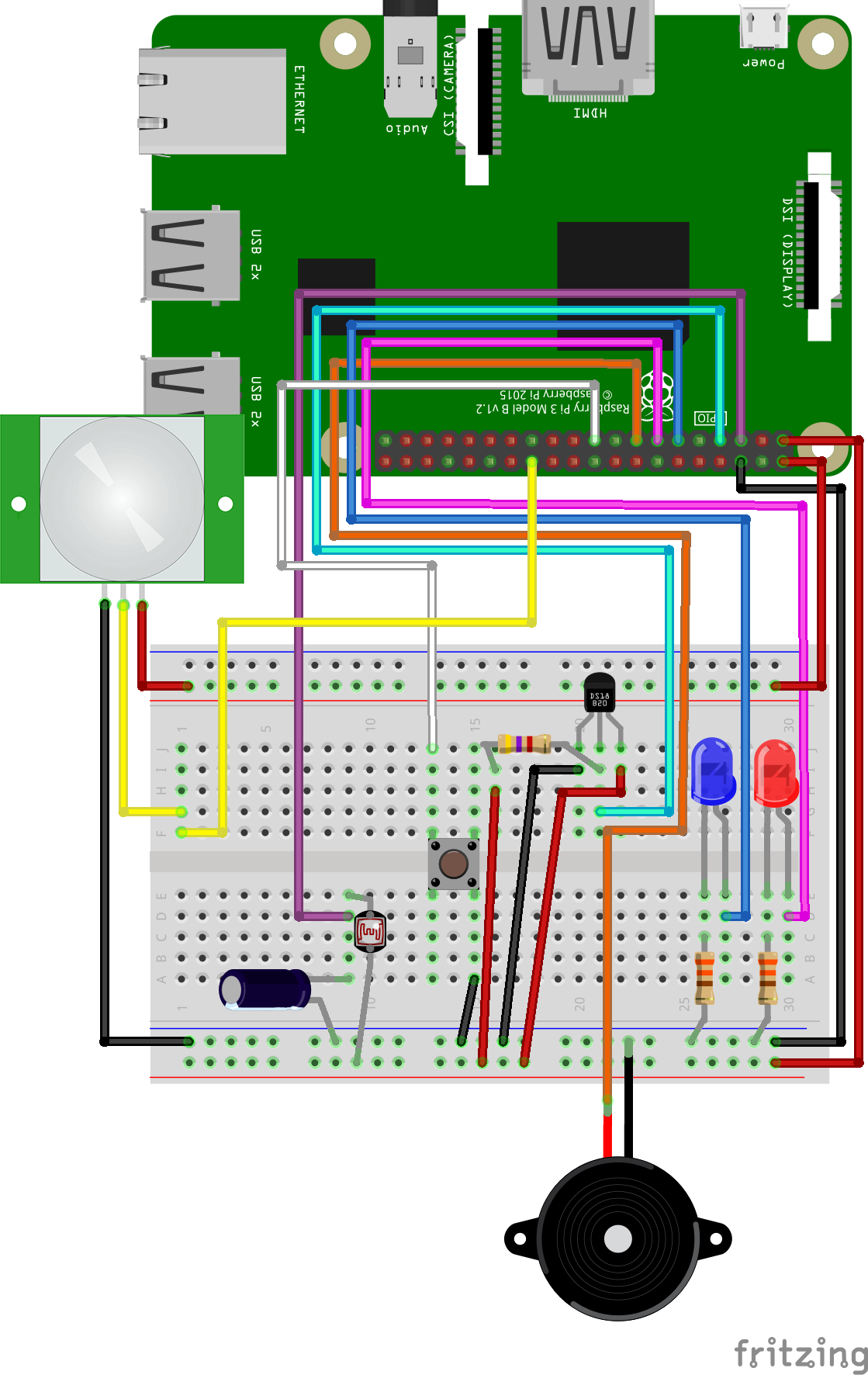
GPIO and Python (9/9) - PIR
In this project you will learn how to wire and program a passive infrared sensor.
Things you will need:
Raspberry Pi + SD Card
Keyboard + Mouse
Monitor + HDMI Cable
Power Supply
Breadboard
1x Red LED
1x Blue LED
2x 330? Resistor
5x M/M Jumper Wire
12x M/F Jumper Wire
1x Button
1x Buzzer
1x DS18B20 Temperature Sensor
1x 4k7? Resistor
1x 1uF Capacitor
1x Light Dependent Resistor (LDR)
1x PIR Sensor
Prerequisites:
Latest version of Rasbian installed on your SD Card
Raspberry Pi setup with a keyboard, mouse and monitor

1. Change the current directory to our gpio_python_code directory:
cd gpio_python_code

2. Start by creating a file for our pir script
touch 9_pir.py

3. Edit the 9_pir.py script using nano 9_pir.py add the following code:
#!/usr/bin/python
import RPi.GPIO as GPIO
from time import sleep
GPIO.setmode(GPIO.BCM)
GPIO.setup(27,GPIO.OUT)
GPIO_PIR = 7
print "PIR Module Test (CTRL-C to exit)"
# Set pin as input
GPIO.setup(GPIO_PIR,GPIO.IN)
Current_State = 0
Previous_State = 0
try:
print "Waiting for PIR to settle ..."
# Loop until PIR output is 0
while GPIO.input(GPIO_PIR)==1:
Current_State = 0
print " Ready"
# Loop until users quits with CTRL-C
while True :
# Read PIR state
Current_State = GPIO.input(GPIO_PIR)
if Current_State==1 and Previous_State==0:
# PIR is triggered
print " Motion detected!"
# Record previous state
GPIO.output(27,GPIO.HIGH)
sleep(1)
GPIO.output(27,GPIO.LOW)
Previous_State=1
elif Current_State==0 and Previous_State==1:
# PIR has returned to ready state
print " Ready"
Previous_State=0
# Wait for 10 milliseconds
sleep(0.01)
# clean up gpio pins when we exit the script
except KeyboardInterrupt:
print " Quit"
# Reset GPIO settings
GPIO.cleanup()

4. Execute your 9_pir.py script
sudo python 9_pir.py

5. Press ctrl+c to exit the script





