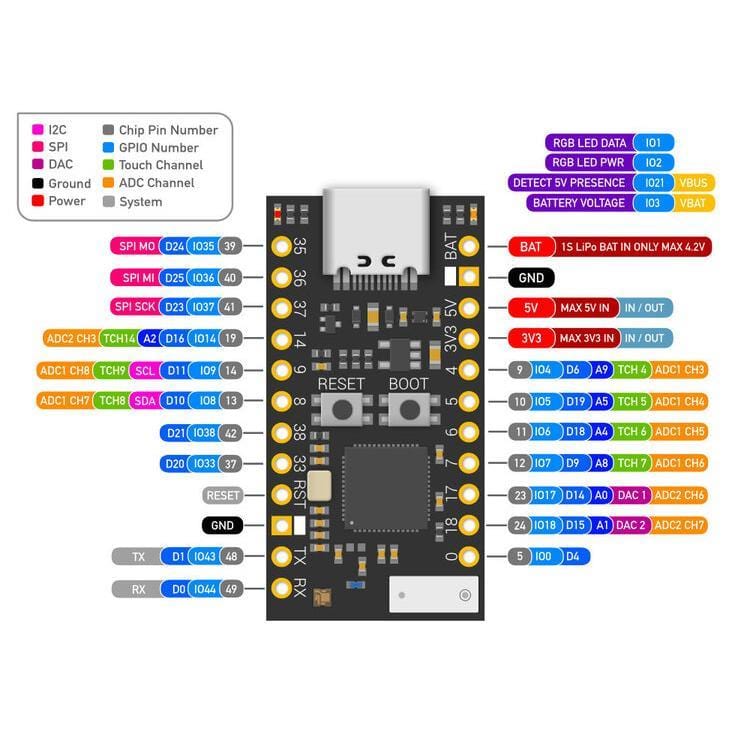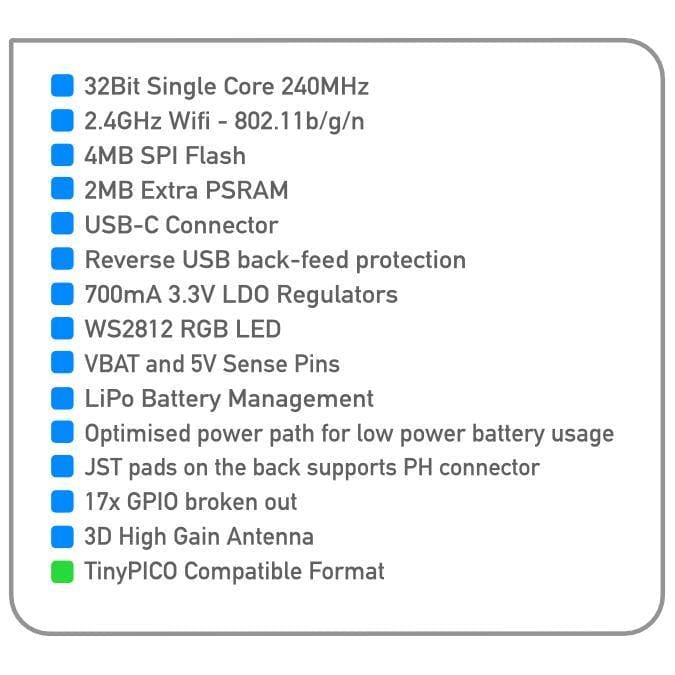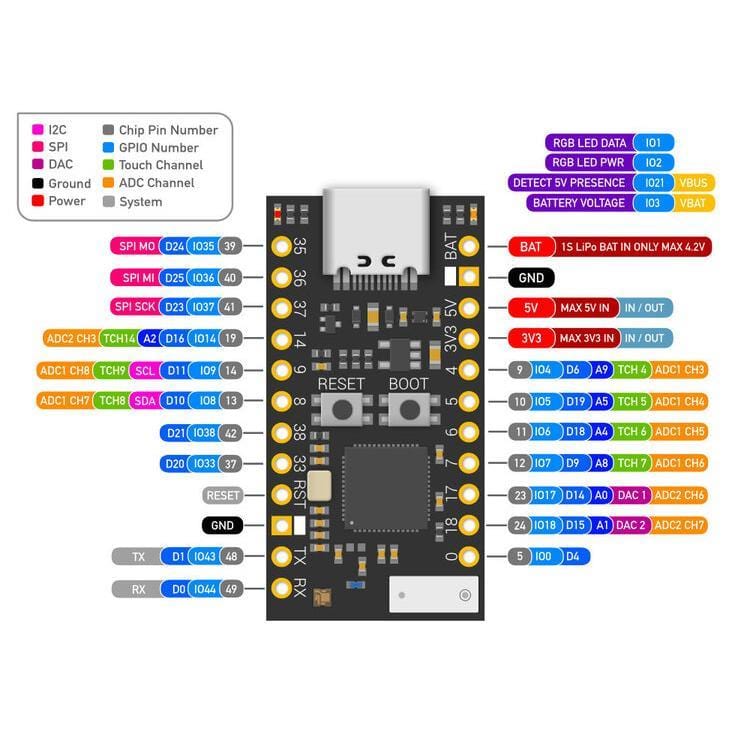
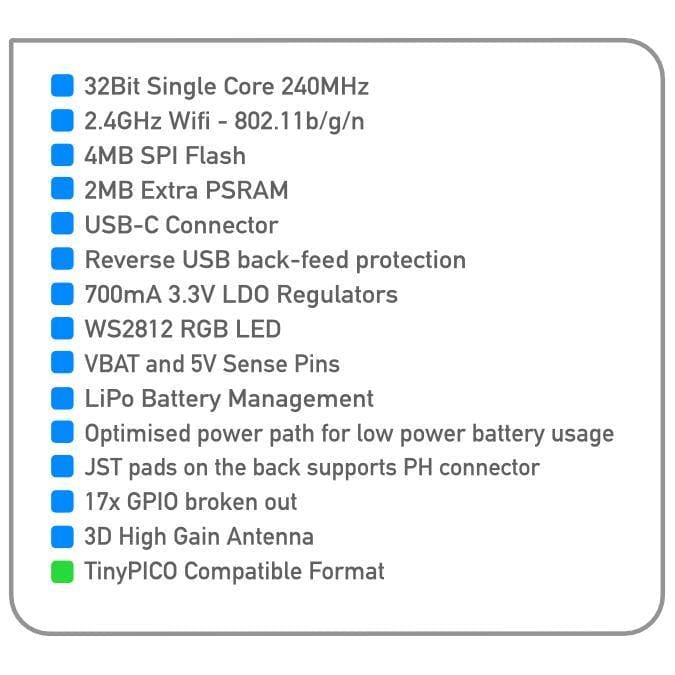
Login / Signup
Cart
Your cart is empty


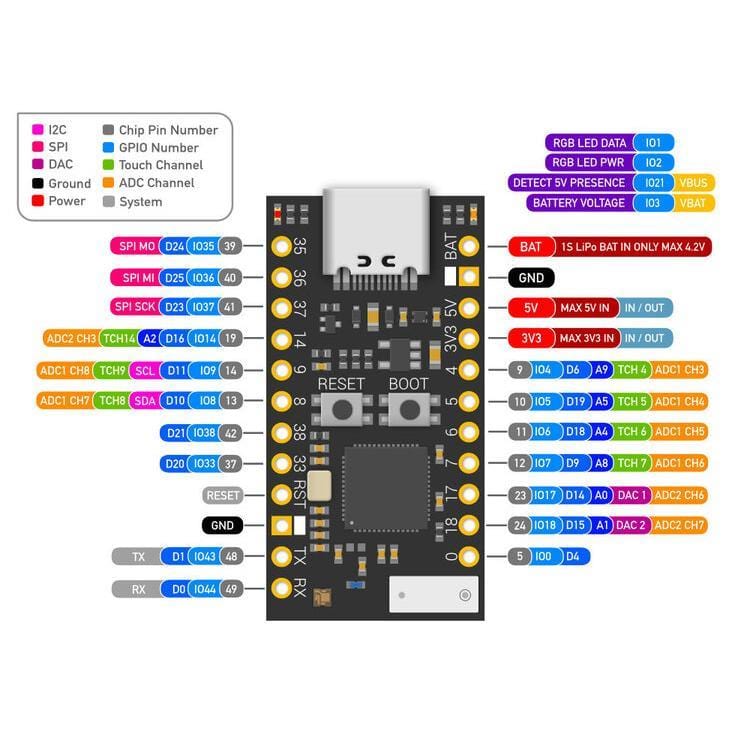
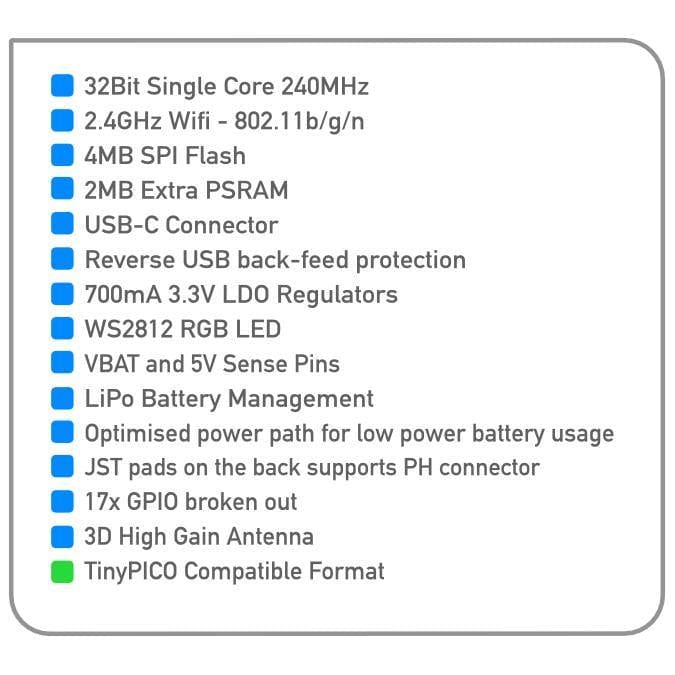
The Tiny Mighty ESP32-S2 development board in the TinyPICO format from UnexpectedMaker!
Just like its bigger brother TinyPICO, the TinyS2 has onboard LiPo battery charging, 4MBs of flash, an onboard RGB LED that can be shut down to reduce deep sleep current and a generous 700mA output 3.3V regulator. The TinyS2 uses a USB-C connection (be sure to grab a cable!).
TinyS2 also has 2MB of extra PSRAM on top of the 320K SRAM and 17 GPIO broken out.
TinyS2 is 17.8mm wide and 41mm long.
Ships with CircuitPython pre-installed!
TinyS2 ships with a UF2 bootloader and the latest version of CircuitPython that supports the ESP32-S2.
Just plug your TinyS2 into your computer and it will appear in your filesystem as a USB flash drive! Just copy your code over, or edit your code directly on the drive. Coding a microcontroller has never been easier!
As newer versions of CircuitPython are released, you are able to update as you require from circuitpython.org
There is also early ESP-IDF and Arduino support if you prefer coding in C++ and there is an early MicroPython port available as well - use the links above to find out more about each development environment.
NOTE: There is no ESP32-S2 support in the currently released ESP32 Arduino Core version (1.0.6). If you would like to use the Arduino IDE with your TinyS2 (or any ESP32-S2 board) you will need to download the the latest version from github using the link above and use that *instead* of the released version.
If you currently have CircuitPython or MicroPython installed or have flashed your TinyS2 via the IDF and you would like to use your device in the Arduino IDE, you will need to put it into download mode by holding [BOOT], clicking [RESET] and then releasing [BOOT]. That will enable the CDC USB in ROM and you will be able to select the device post in the Arduino IDE tools menu.
This only needs to be done once, while you keep working in the Arduino IDE.
To get your TinyS2 into UF2 bootloader mode (assuming you have not stomped your CircuitPython install with Arduino/IDF or MicroPython) you can click [RESET], then about a second later click [BOOT] to get it into the UF2 bootloader mode. You will then see the RGB LED on your TinyS2 turn green once the filesystem is mounted,
A drive will appear in your filesystem called TINYS2BOOT. From here you can re-flash the latest CircuitPython firmware by copying over the firmware.uf2 file for the version you want to install.
You will see the RGB flash a redish orange many times during the copy, and then the TinyS2 will automatically reboot itself and mount the new CircuitPython version.