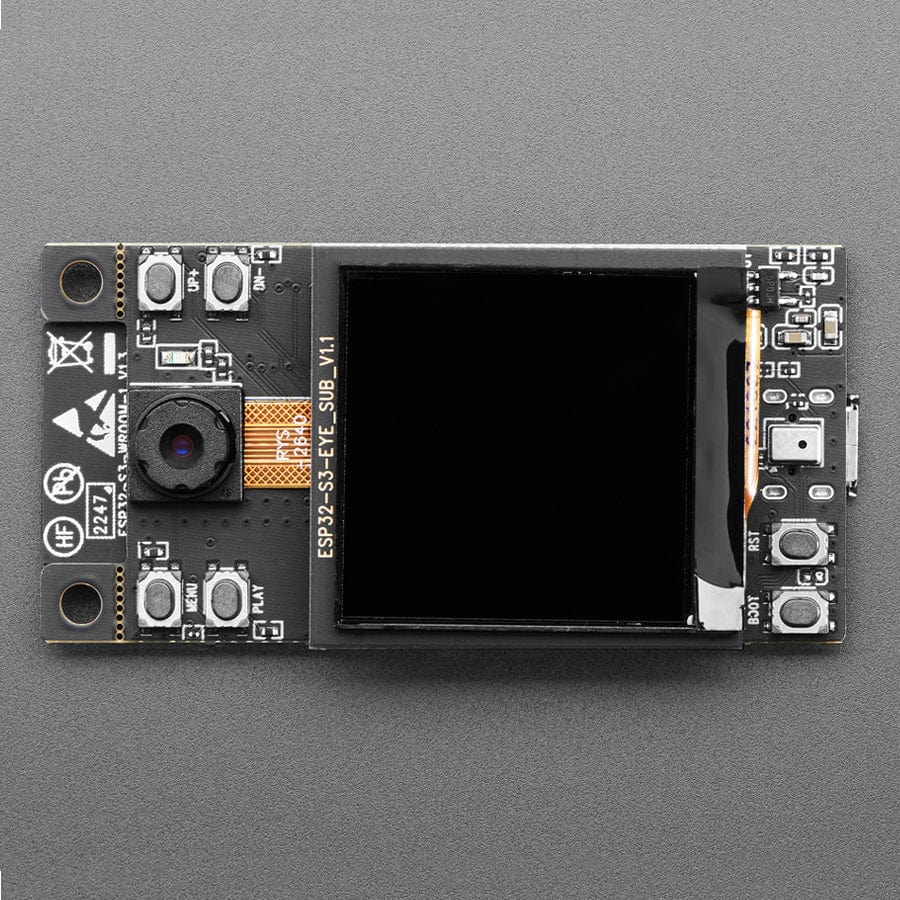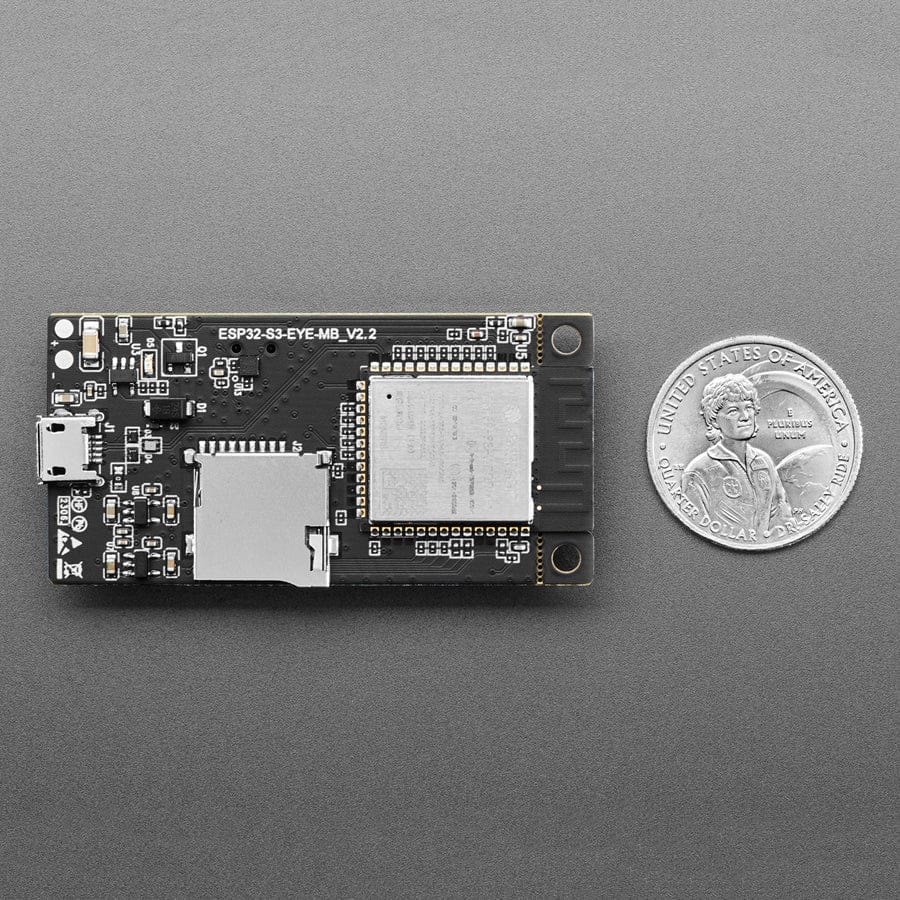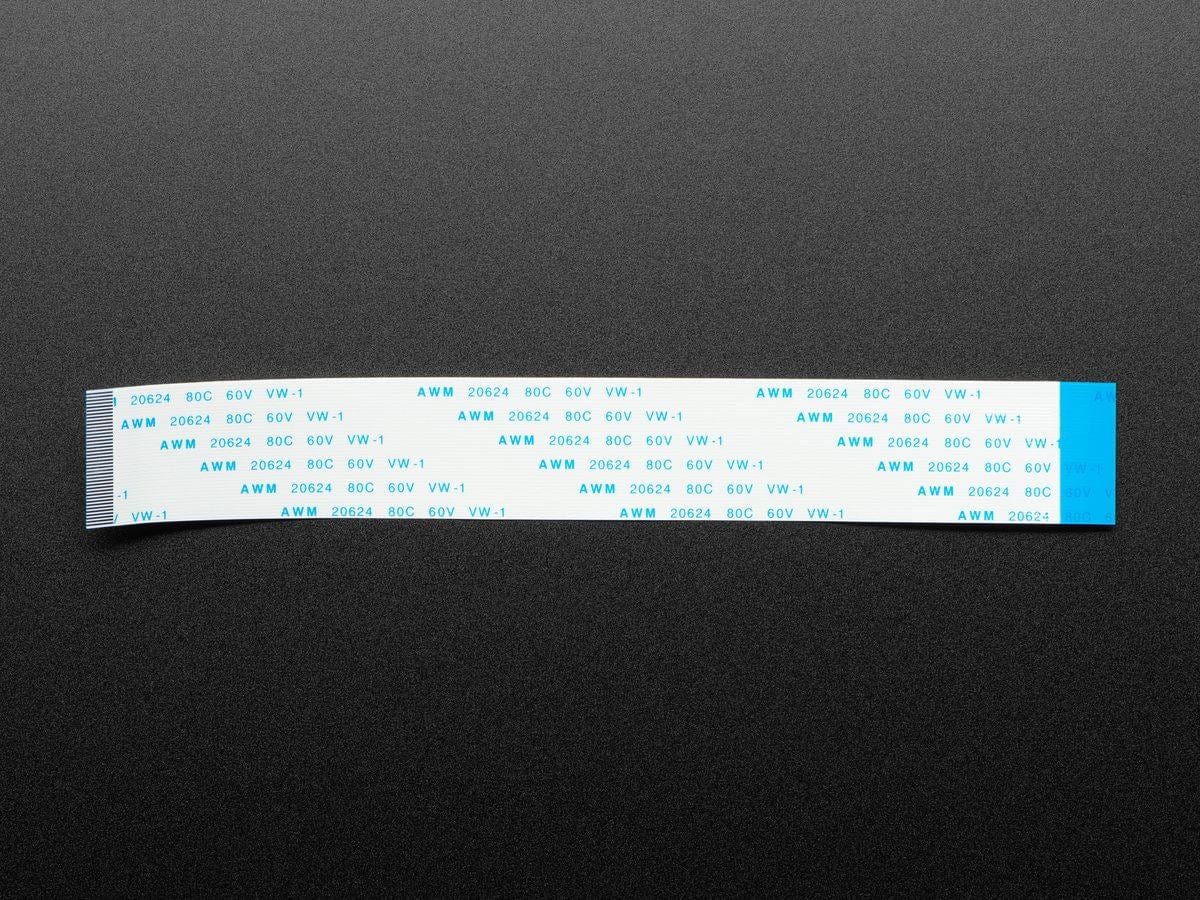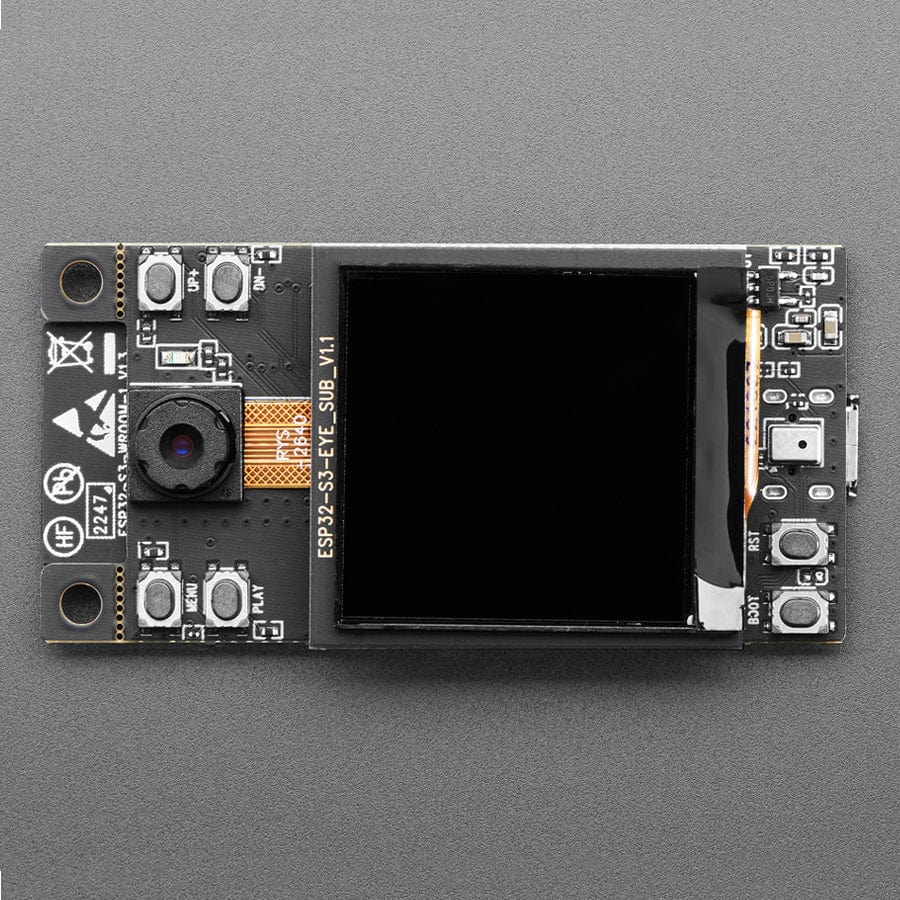
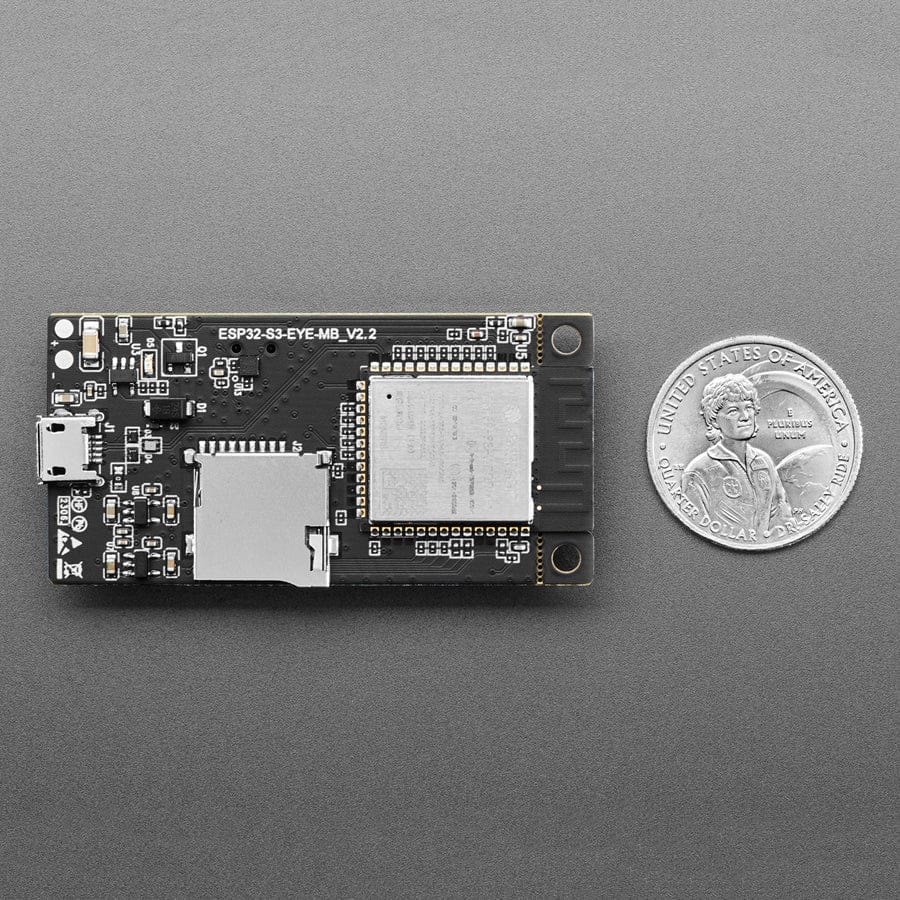
Login / Signup
Cart
Your cart is empty

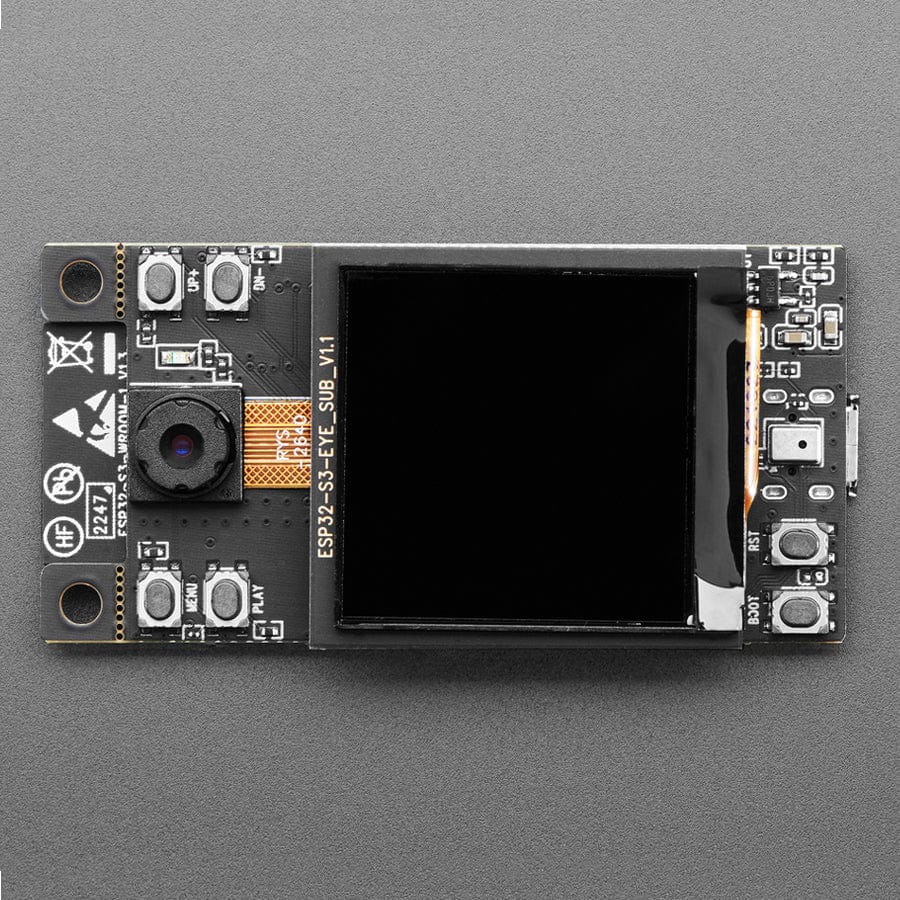
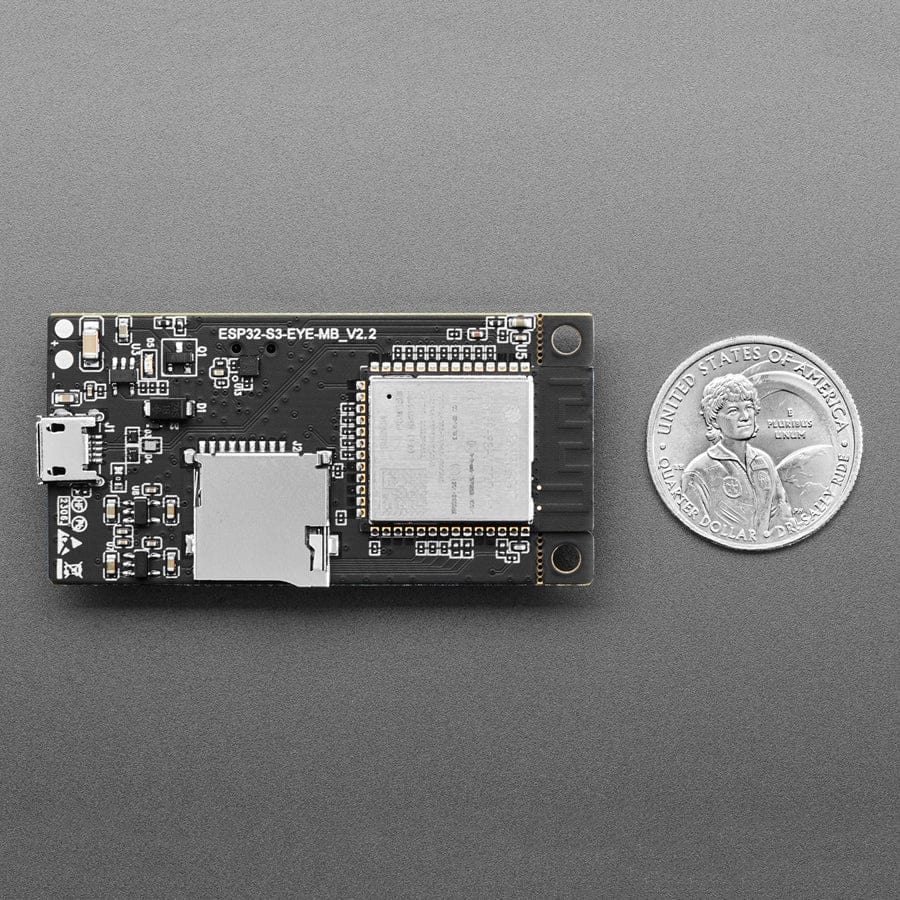
Ever wanted to dabble in face and/or speech recognition? Espressif's ESP-S3-EYE is a miniature AI development board. It is based on the ESP32-S3 SoC and ESP-WHO, Espressif’s AI development framework. It features a 2-megapixel camera, an LCD display, and a microphone, which are used for image recognition and audio processing.
ESP32-S3-EYE offers plenty of memory for image management, with an 8 MB Octal PSRAM and an 8 MB flash. It also supports image transmission via Wi-Fi and debugging through a Micro-USB port. With ESP-WHO, you can develop various AIoT applications, such as smart doorbells, surveillance systems, facial recognition time clocks, etc.
Unlike some boards, this codebase does not require internet connectivity - you don't have to send video or audio data to 'the cloud' - it's all processed on-chip! The built-in demo shows off what it can do:
Before powering up your board, please ensure it is in good condition with no obvious signs of damage. Both the main board and the sub-board should be firmly connected together. Then, follow the instructions described below:
At this point, the board is ready for further instructions. You can control the board with either function buttons or voice commands. Function button control is described first:
To control the board with voice commands, follow the instructions below:
Once you get the demo going, check out the source code and ESP development platform to customize your very own DIY voice/speech recognition project.